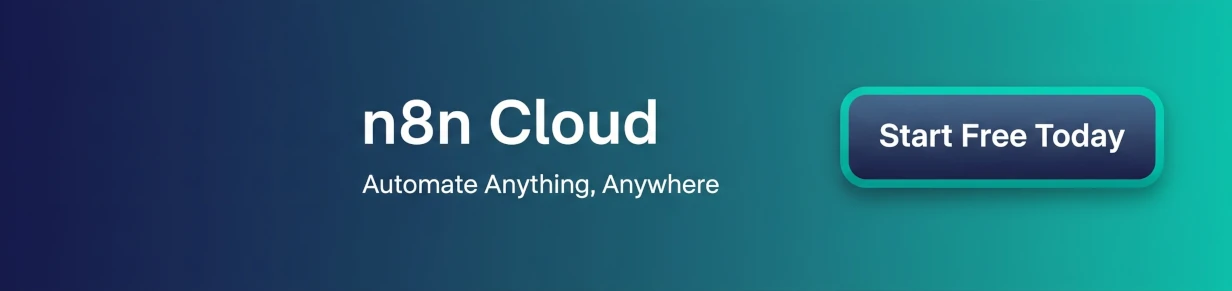n8n is an incredibly powerful tool for workflow automation, but out of the box, its execution model is sequential. For most use cases, this is exactly what you want. However, what if you have multiple long-running tasks that you need to kick off and then wait for their results? For example, processing a large batch of items, each of which takes several minutes to complete? Waiting for each item to finish one by one can be highly inefficient.
Fortunately, for advanced users, there is a powerful pattern to achieve a form of asynchronous, parallel execution using built-in n8n nodes. This article will walk you through a proof-of-concept (POC) that demonstrates how to spin up several sub-workflows without waiting for them to complete, and then gracefully collect their results.
The Core Concept
The magic of this approach lies in a specific configuration of two nodes:
-
Execute Workflow: By default, this node waits for the sub-workflow to finish. However, if you disable the “Wait For Sub-workflow Completion” option, it will run the sub-workflow and immediately proceed to the next node in the main workflow.
-
Wait: This node can pause a workflow execution and later be resumed by an external trigger, like a webhook call.
By combining these two, the main workflow can kick off multiple sub-workflows and then wait for each one to “check back in” with its result via a webhook.
Workflow 1: The Main Orchestrator
This is the main workflow that will initiate the parallel tasks. Its job is to generate the data for the sub-workflows, call them, wait for all of them to report back, and finally, process the results.
Nodes:
-
Execute Workflow:
-
Workflow Name: Choose from the list of available sub-workflows.
-
Wait For Sub-workflow Completion: Set this to
false. This is the most crucial step! -
Parameters:
-
wait: pass the amount of secons to wait. -
webhook: The webhook URL should be taken from$execution.resumeUrlwith a unique suffix, allowing us to link the result back to the correct “wait” step.
-
-
-
Wait: This is where the main workflow will pause.
-
Resume: Select
On Webhook Call. -
Webhook Suffix: This must match the suffix passed to the sub-workflow.
-
-
Merge: After the Wait nodes resume and return their results, we’ll use a Merge node to combine all the returned data into a single output. Set the
ModetoAppendto gather the output from all the asynchronous calls. -
Summarize: Finally, we’ll use a Summarize node to calculate the sum of the returned values and confirm that all results were successfully received.
-
Aggregation: Set this to
Sum. -
Field: Select the field containing the result, which in this case is
body.result.
-
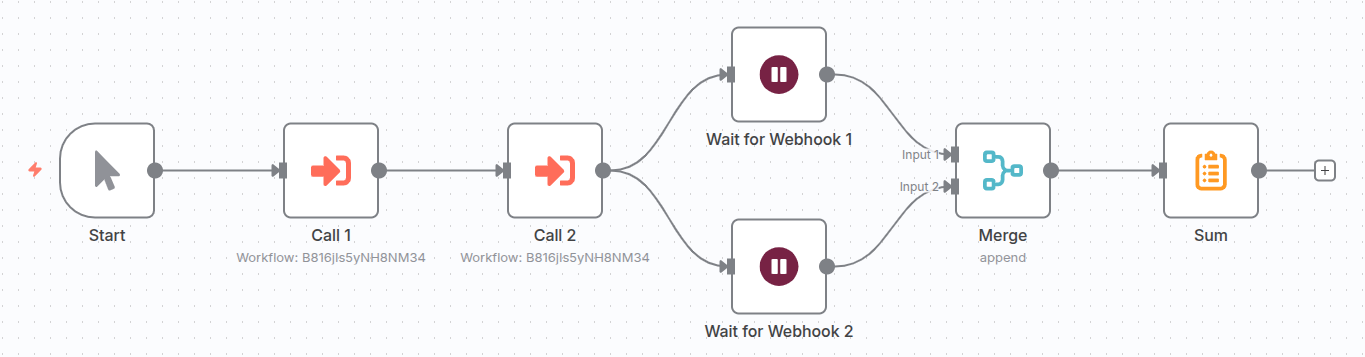
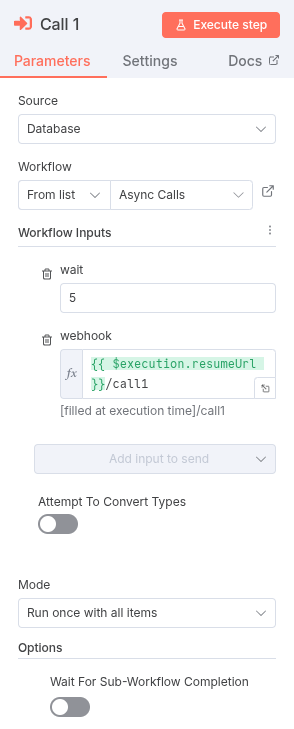
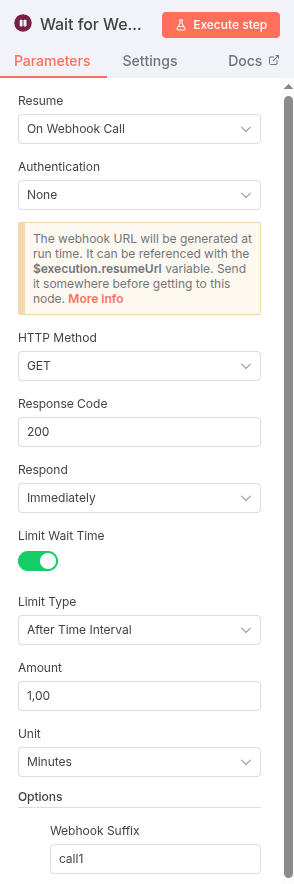
Workflow 2: The Asynchronous Worker
This sub-workflow is the actual worker that performs the long-running task and reports back to the main workflow.
Nodes:
-
Execute Sub-workflow Trigger: This is the entry point for the sub-workflow. It receives the
waitandwebhookparameters from the main workflow. -
Wait: This node simulates the workload.
-
Resume: Select
After Time Interval. -
Wait Amount: Use the value passed from the main workflow (
{{ $json.wait }}). -
Wait Unit: Choose
Seconds.
-
-
HTTP Request: This node is the “callback” that resumes the main workflow.
-
URL: Use the
webhookURL passed from the main workflow ({{ $json.webhook }}). -
Body Parameters: The
waitvalue multiplied by two will be sent in the request body as a JSON key namedresultto confirm the sub-workflow processed the data correctly. -
Retry on Error: Crucial for robustness. Connect the
Erroroutput of this node back to a newWaitnode with a small delay (e.g., 5 seconds). This will create a retry loop in case the main workflow’s webhook is temporarily unavailable. The output of thisWaitnode should be merged back into the HTTP Request node’s input.
-
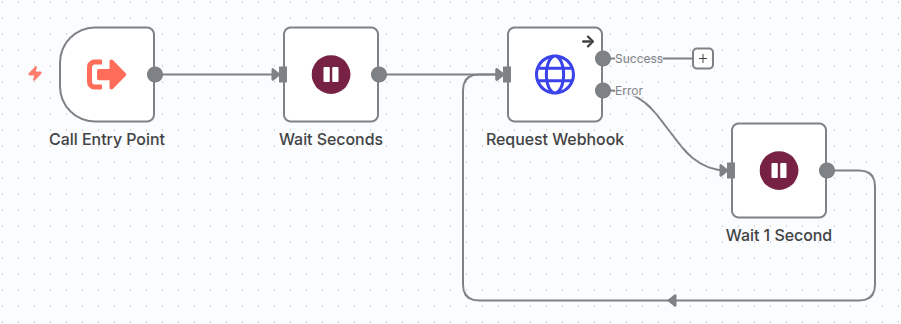
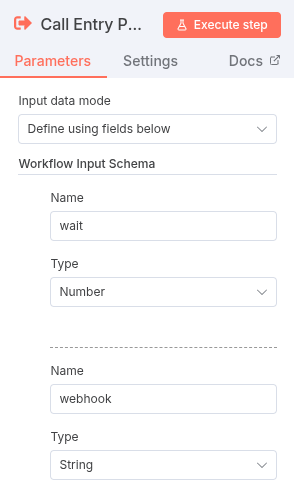
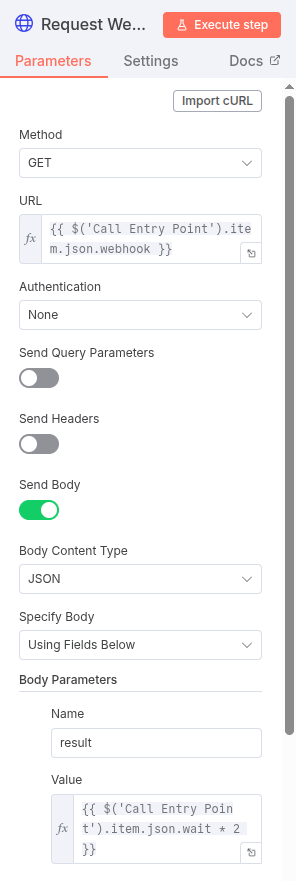
Testing
For demonstration purposes, you can place the main workflow and the worker sub-workflow on the same canvas. The main workflow will execute the worker sub-workflow twice. For the first call, pass a wait parameter of 5 and a webhook suffix of call1. For the second call, pass a wait parameter of 3 and a suffix of call2. After execution, the Summarize node in the main workflow will show a result of 16, which is the expected sum of the two returned values: (5 * 2) + (3 * 2) = 16.
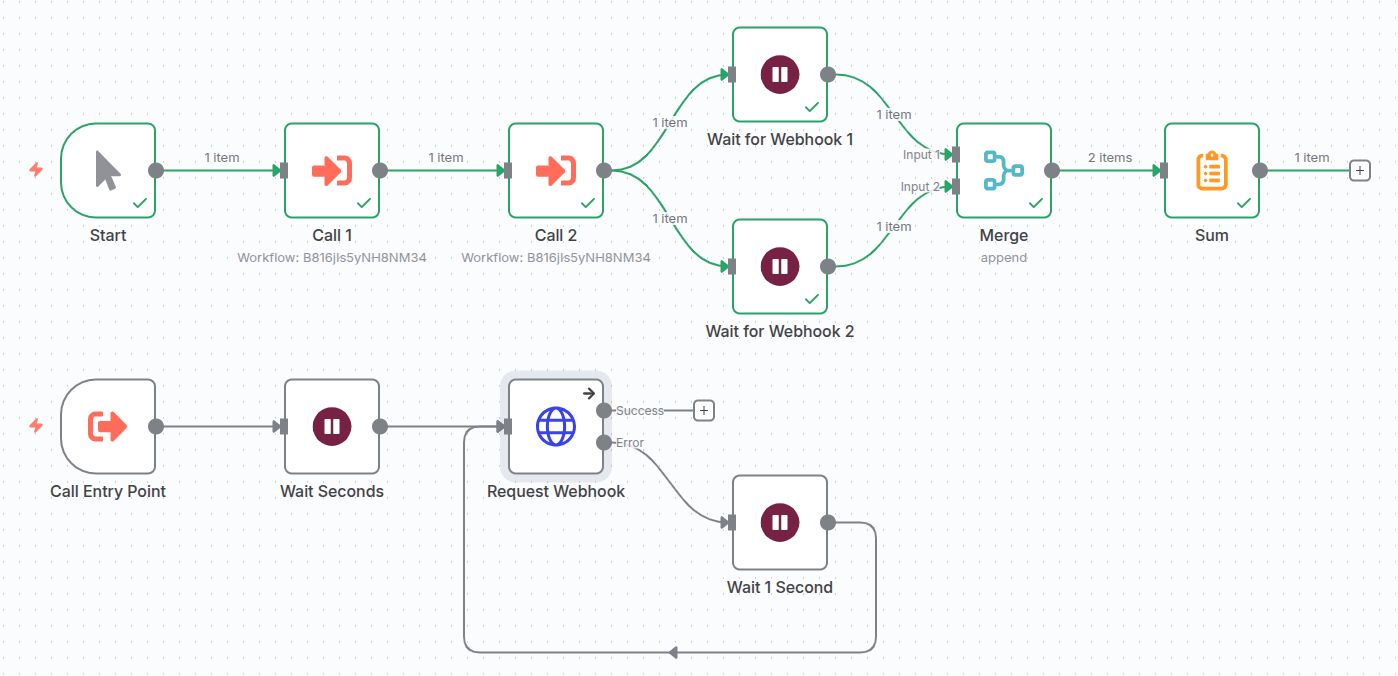
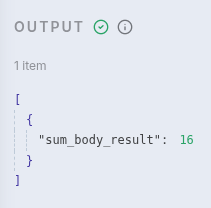
Conclusion
This pattern provides a powerful way to handle concurrent tasks in n8n. While it’s a manual workaround, it offers a robust solution for use cases that require parallel execution without waiting for one step to finish before starting the next. It’s a great example of how you can extend n8n’s capabilities with a bit of creative node configuration. This POC can serve as a foundation for more complex, real-world asynchronous processing jobs.
You can download a template of these workflows to get started immediately here.